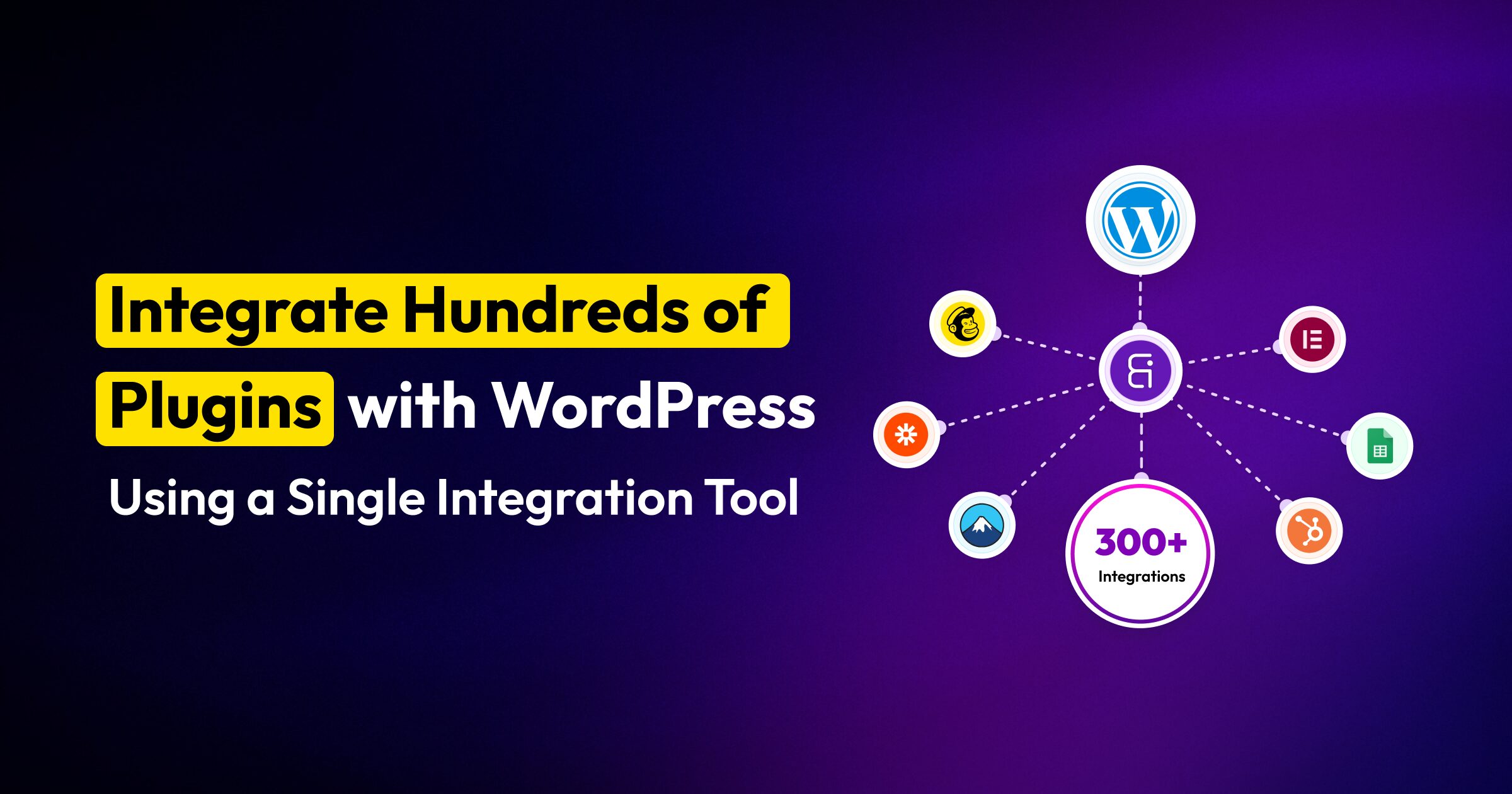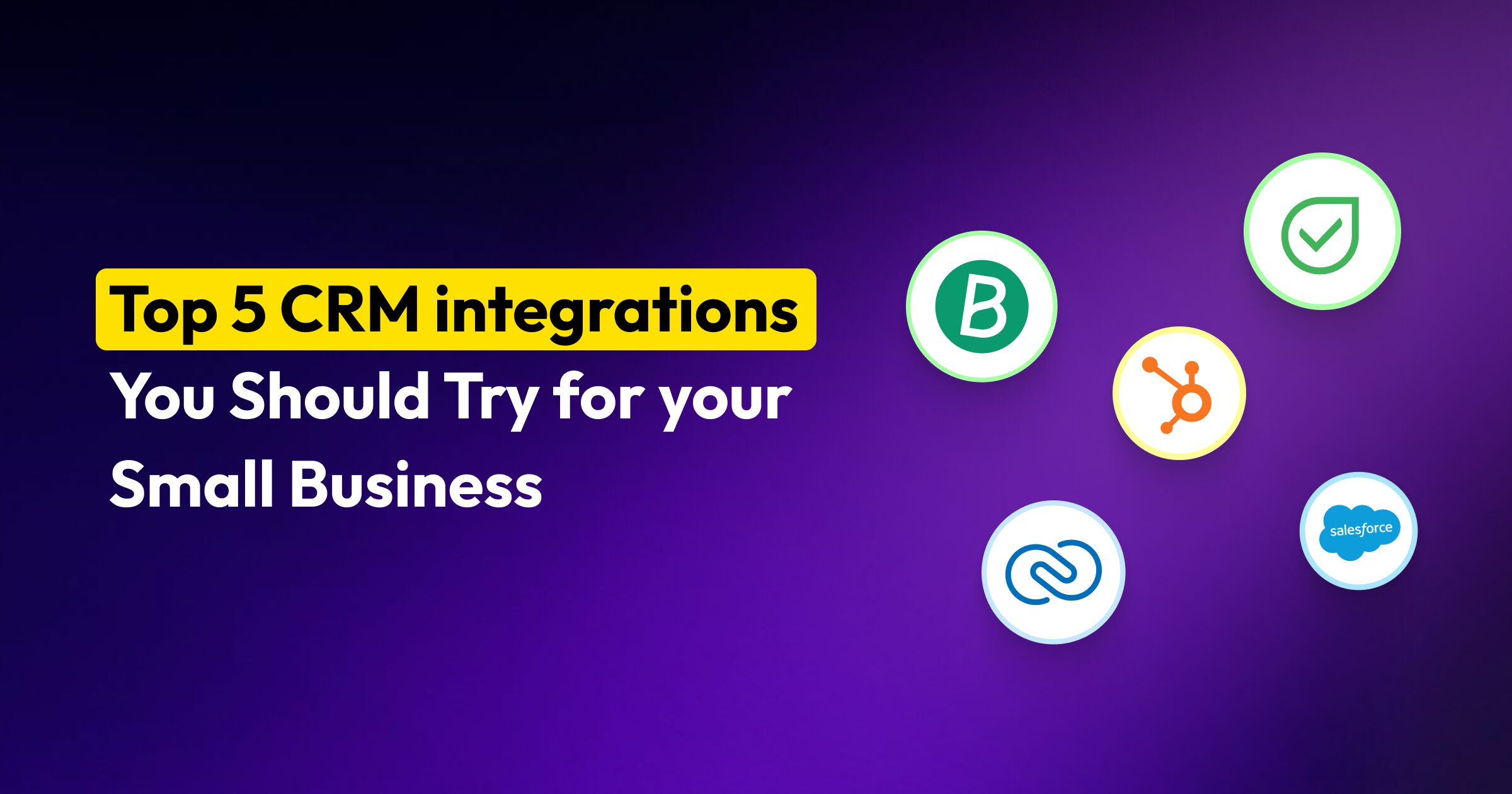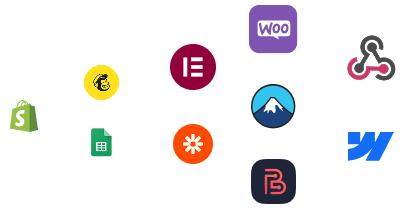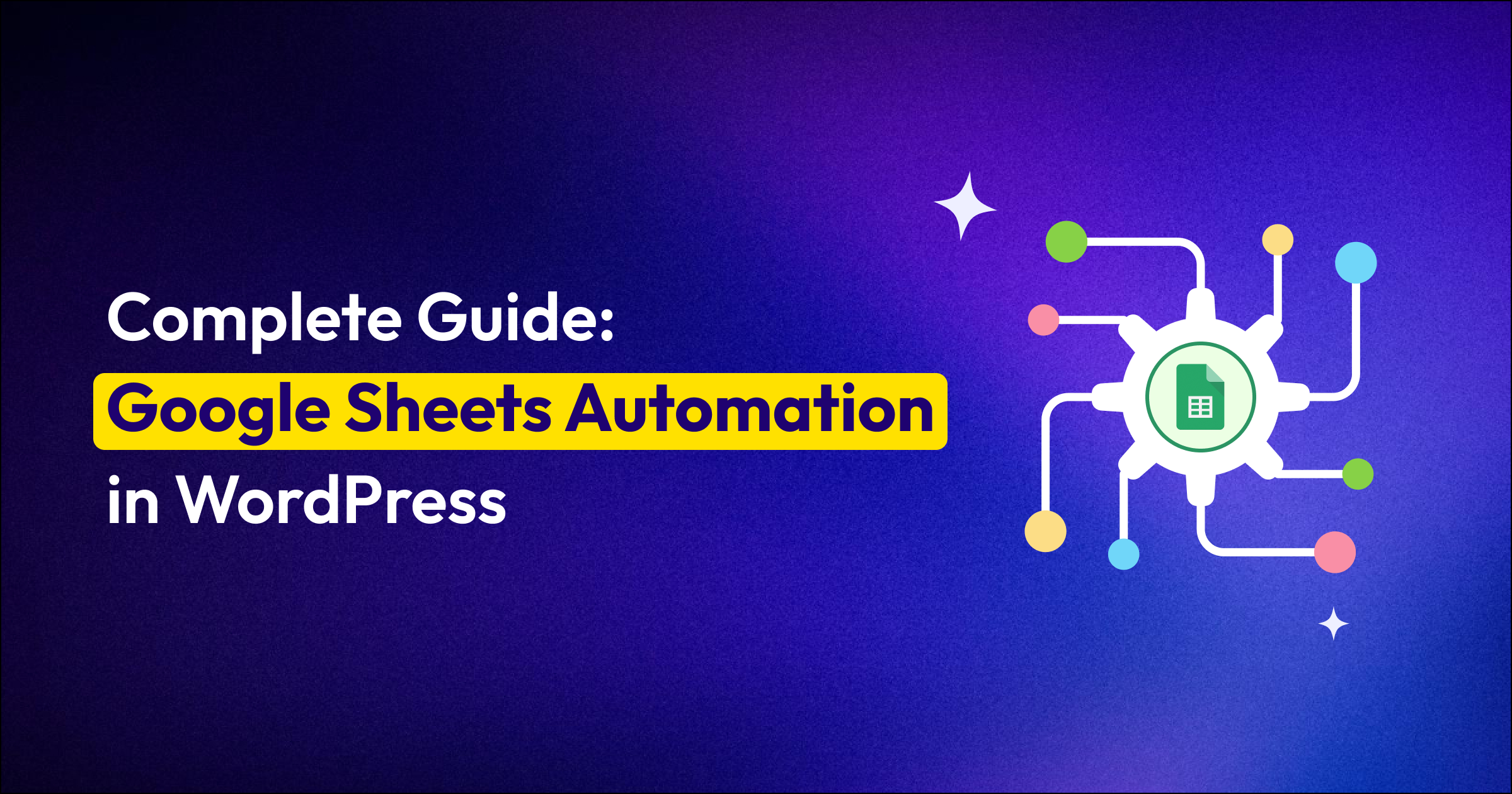
If you’re building on WordPress, Google Sheets is your duct tape: a living database, a quick reporting layer, a place where the team “just updates the numbers.” But the moment you try to automate the Google Sheet with real-world data—from a CRM, an LMS, a form, WooCommerce, or any other app—the wheels start to wobble.
Without Google Sheets automation, you may face numerous problems, such as exporting CSVs from your CRM on Fridays, importing them into Sheets, and then copying data from platforms and pasting it into Google Sheets. Fields may not line up (“Is it email or Email Address this time?”). Columns get moved, formulas break, duplicates creep in.
But in 2025, nothing has to be done manually; one automation plugin can automate your Google Sheets and send data from one platform to Google Sheets in an organized way. No hand touch. In this blog, we will give you a complete Google Sheets automation guide with one free automation plugin.
Think of Google Sheets automation as a smart assistant for your WordPress site. Instead of manually entering data or moving numbers around, automation tools do the repetitive tasks for you. With automated data management in WordPress with Google Sheets, every time someone fills out a form or makes a purchase on your site, their information is automatically added to your Google Sheets.
Here are some examples that you can do by integrating Google Sheets with your WordPress site.
It’s not just about making life easier; it’s about taking your business to the next level.
Integrating Google Sheets with one automation plugin allows you to integrate hundreds of plugins. That means you don’t need to copy data from any source and paste it into Google Sheets manually. With Bit Integrations, you can easily automate the flow of data from over 300+ platforms, including CRMs, LMS, WooCommerce, and more, directly into Google Sheets.
You can also automate data from other platforms into Google Sheets based on specific conditions. For example, if you have a job application form with two options in one dropdown box, one for a developer and the other for SEO, as soon as the user fills out the form, the data is transferred into two distinct sheets based on their input. The Workflows will be automated once you set up the flow. No manual touch is needed further.
The interesting part is no-code automation. With zero coding knowledge, anyone can automate Google Sheets with WordPress in just a few clicks. You don’t need to be a developer. In short, automation turns your Google Sheets from a static list into a dynamic, real-time system.
Automating Google Sheets with WordPress is a huge time-saver and a game-changer for any business. By setting up WordPress to Google Sheets automation, you can seamlessly connect your WordPress website to Google Sheets, making data management more efficient. It helps businesses run more smoothly, allowing you to work smarter, not harder.
If you’re a small business owner, an e-commerce store owner, or even a freelancer, you already know how important Google Sheets WordPress integration is for tracking sales, leads, projects, and customer details. It’s one of the most-used tools worldwide; over 2 billion people rely on Google Sheets for day-to-day data management. That’s exactly why adding automation makes such a big impact.
Here’s why WordPress users love it:
Automating Google Sheets with WordPress is a game-changer for every WordPress website owner. It’s saving your time and reducing errors by syncing your WordPress website data with Google Sheets. Whether you’re tracking form submissions, WooCommerce orders, or user signups, Google Sheets automation can make your workflow much more efficient.
Before we dive into Google Sheets automation, we would like to introduce you to WordPress’s number #1 automation plugin, Bit Integrations.
Bit Integration is a pure no-code WordPress automation plugin. Bit integrations has a total of 295+ native platform integrations. So, once you integrate Google Sheets with Bit Integrations, you are allowed to integrate Google Sheets with all native apps/ platforms of Bit Integrations. That means any platform’s data can automatically be sent to Google Sheets.
![]() Note
Note
If your desired platform isn’t available in Bit Integrations, don’t worry. You can still connect your WordPress site to your favorite tools using Incoming Webhooks and Outgoing Webhooks. This gives you the flexibility to integrate with almost any platform, even if it’s not listed by default.
Ever wondered how Bit Integrations actually works behind the scenes? At first, it might sound complicated, but the truth is, setting up something like a Google Sheets integration is much easier than most people expect. Instead of wasting hours on manual data entry or trying to figure out complex workflows, Bit Integrations gives you a simple way to automate WordPress site tasks in just a few clicks.
When someone fills out a form on your WordPress site, whether you’re using Bit Form, WPForms, Elementor Forms, Contact Form 7, or any other popular WordPress form plugin, their entries are instantly sent to your Google Sheet.
This means all your form data is automatically placed in a well-organized spreadsheet, ready for you to use. No more manual copy-pasting or wasted time. With Google Sheets automation, you can easily connect any WordPress form to a Google Sheet and let the system keep everything neat and organized for you.


Running an online store with WooCommerce, SureCart, or Dokan on WordPress? This integration is built to make your life easier. Every time a customer makes a purchase, their order details, such as customer information, product data, and even inventory updates, are automatically sent to your Google Sheets.
With this simple workflow, you can keep track of sales, manage stock, and analyze customer behavior without lifting a finger. It’s the easiest way to automate WooCommerce data to Google Sheets and keep your business organized in real time.


If you’re running an LMS platform on WordPress, this Google Sheets automation recipe is perfect for you.
Whether you use LearnDash, Tutor LMS, LifterLMS, MasterStudy LMS, Masteriyo, Sensei LMS, LearnPress, WP Courseware, WPLMS, or Academy LMS, the process is the same. Every time a student enrolls in your course, their details are automatically added to Google Sheets, including student information, course details, and more, without any manual work.
Here are some powerful Tutor LMS + Google Sheets recipes you can set up using Bit Integration:


If you’re managing a subscription or membership platform on your WordPress site, then this Google Sheets automation recipe is fit for you.
Whether you’re using WPSubscription, WooCommerce subscription, or any other membership plugin, automation makes sure that every subscription update, activation, expiry, or cancellation is instantly recorded in Google Sheets.
Here are some powerful WordPress subscription plugin + Google Sheets recipes you can set up using Bit Integrations.


When you’re setting up Google Sheets automation, a few mistakes can trip you up. One of the biggest issues is overwriting data, so it’s smart to back up your sheet before connecting any automation.
Another common mistake is mapping the wrong fields, which can leave your columns messy and hard to manage. You should also keep Google Sheets’ API limits in mind; if you send too many requests at once, things can break.
And finally, don’t skip testing. Running a few dummy entries before going live will save you from a lot of headaches later.
At the end of the day, Google Sheets automation isn’t just a fancy tech upgrade; it’s the difference between working harder and working smarter. In 2025, businesses that still work this way will struggle, while those using automation will save hours, cut down on errors, and grow faster.
When you connect Google Sheets with your WordPress site, your spreadsheet stops being “just a sheet” and becomes your business control center. Leads, orders, student sign-ups, and even subscriptions all update in real time, without you lifting a finger.
Automation is no longer optional. It’s the step that helps you work faster, avoid errors, and grow your business starting today.
Google Sheets automation means your WordPress plugin data (like form entries, WooCommerce orders, or student enrollments) is sent directly into Google Sheets without manual copy-paste. It saves time, reduces errors, and keeps your data up to date in real time.
No! With Bit Integrations, you can set up Google Sheets automation in just a few clicks. No coding is required.
You can connect over 130+ WordPress plugins, including form builders (Bit Form, WPForms, Contact Form 7, and most of the popular form builders), eCommerce tools (WooCommerce, SureCart, and Dokan), LMS platforms (Tutor LMS, LearnDash, LifterLMS, and more), and membership and subscription plugins (WooCommerce Subscriptions, WPSubscription, and more).
For e-commerce sites, automation keeps track of orders, customers, and inventory in real time. You’ll always know your stock levels, sales numbers, and customer details without opening your ecommerce store.
Yes! If someone fills out a form on your WordPress site, their details (name, email, phone, etc.) can be automatically added to Google Sheets. This is perfect for marketers, lead collectors, and agencies that rely on accurate data.
Yes. With plugins like Bit Integrations, all data stays on your WordPress server. You have full control, and nothing is shared with third-party services without your permission.
On average, businesses save 10+ hours each week by automating repetitive updates. That’s time you can reinvest into growing your business instead of fixing spreadsheets.
Yes! Bit Integrations offers a free version that lets you connect popular WordPress plugins with Google Sheets and over 150+ apps.
Some great platforms that integrate with Google Sheets include Supermetrics, which pulls marketing data from various platforms into your sheets, and Sheetgo, which automates data transfers between Google Sheets and other apps. ActiveCampaign helps sync contacts and data with Google Sheets, while Customer.io allows you to automate workflows based on data in your sheets. Zoho Marketing Automation also integrates seamlessly, helping automate marketing tasks efficiently.